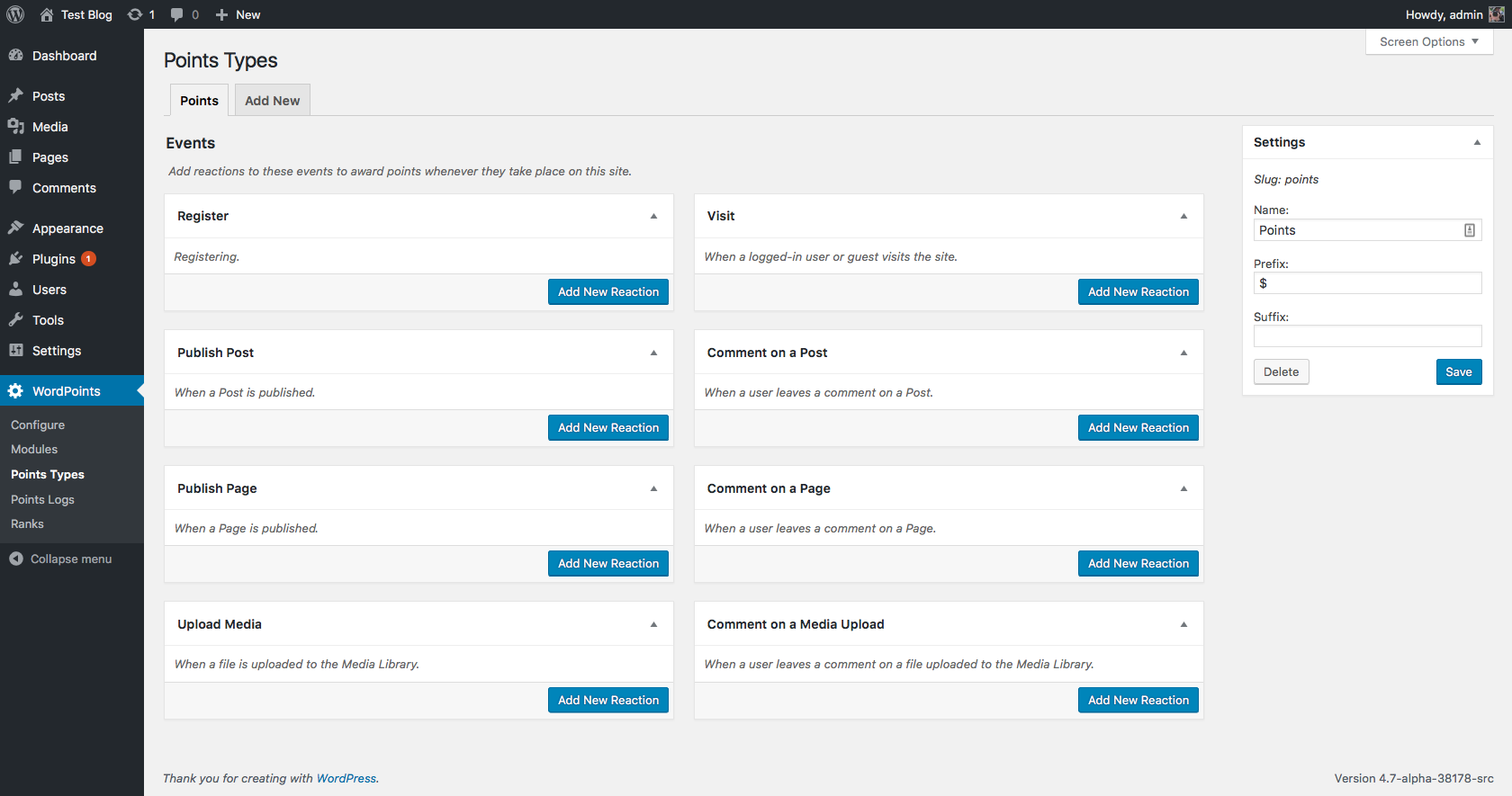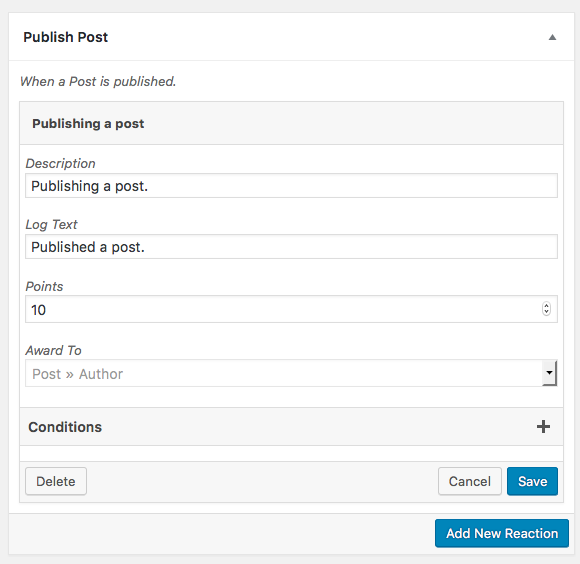Reactions are a feature of WordPoints that allow you to configure how WordPoints should react to different events that occur on your site. On the WordPoints » Points Types administration screen, you can create reactions that will cause WordPoints award points to your users when they perform various actions on your site.
Each reaction that you create will have the following settings:
- Description
- Log Text
- Points
- Award To
- Other settings
Description #
This is a description of the reaction, and should tell what the reaction responds to. For example, if you are creating a reaction to the Comment on a Post event that will award points to the author of the comment, you might have a description like “Commenting on a post.” If you were creating another reaction to that same event, but to award the points to the post author, you might have its description be “Receiving a comment on a post.”
The main place that the description is currently used is in the How to Get Points shortcode.
The description is also displayed in the title bar of the reaction once you have created it. This makes it easier for you to identify the reaction, if you have several different reactions to a single event.
Log Text #
This is the text that will be used in the points logs when this reaction awards points to a user. Remember that if you display all points logs on your site, this text will be shown to all users (and even guests), not just the user who received the points. So you will probably want to avoid log texts like “You commented on a post!” A better example would be, “Commenting on a post.”
Points #
This is the number of points you want to award to the user when this reaction responds to an event. You can enter any integer value here; even negative values are allowed, if you want to charge a user for an event. (When using negative values though, just keep in mind that if the user doesn’t have sufficient points [even 0 points], they’ll still be able to perform the action the event relates to [like leaving a comment], their points will just be set to 0 or whatever the minimum is.)
Award To #
This is where you select who points should be awarded to when this reaction is triggered by the event. The options available here depend upon the event, and sometimes there may only be one option. At other times though, you’ll have several choices, like in our example above with the Comment on a Post event. You can select Comment » Author to award the points the author of the comment that was left, or Comment » Post » Author to award the points to the author of the post that the comment was on.
To award points to multiple different users involved in the event, just create multiple different reactions; one to award the post author, and one to award the comment author, for example.
Other Settings #
Other reaction settings, like Conditions, are made available by various extensions of the reaction feature. You can learn more about them here.