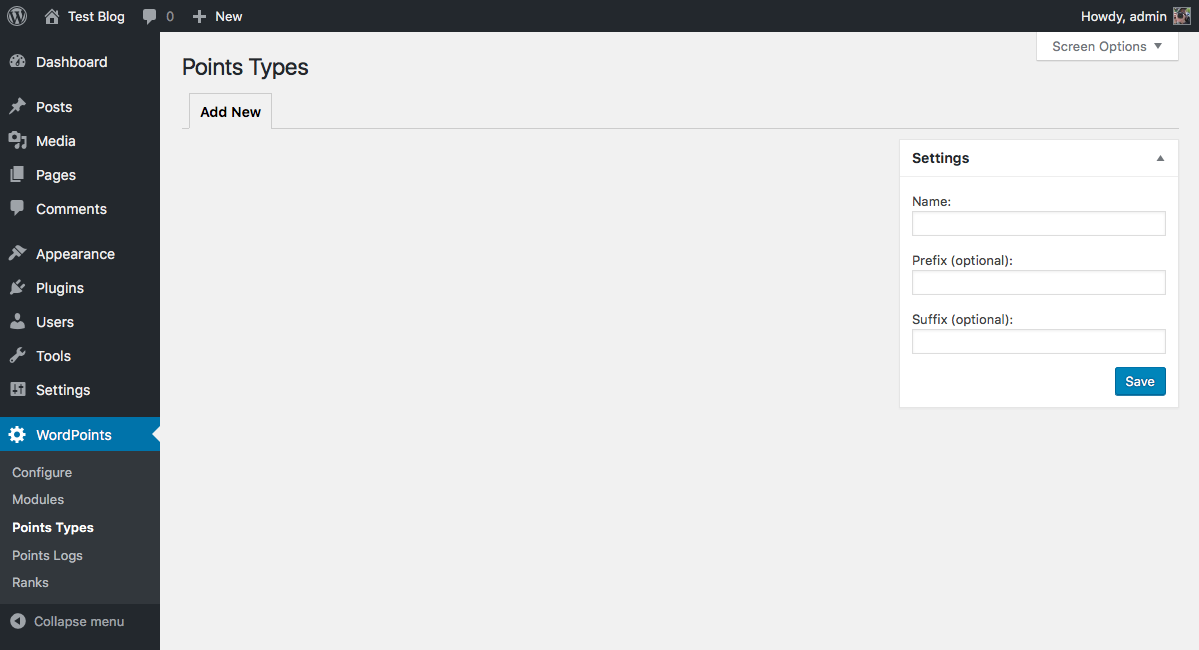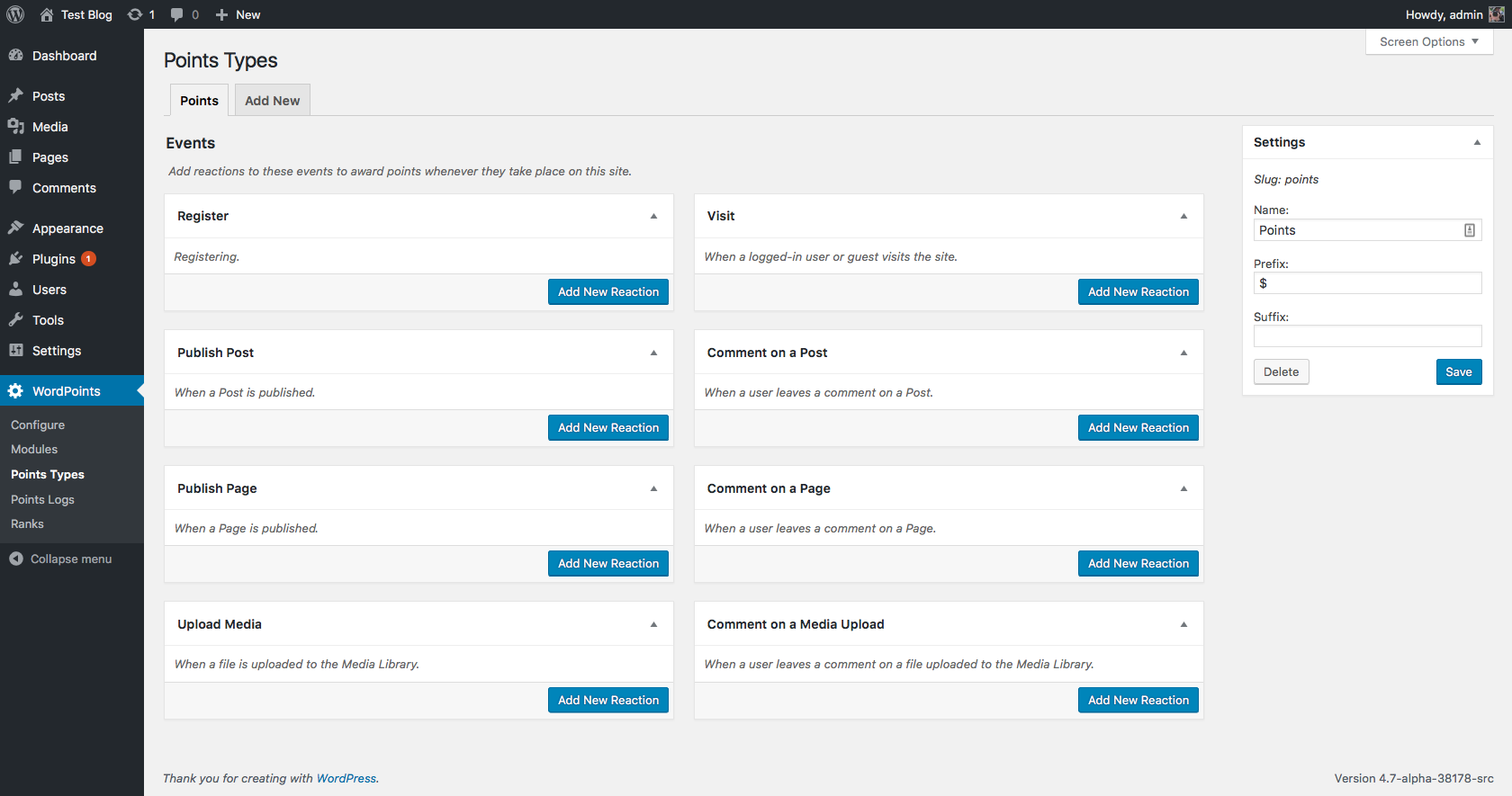WordPoints lets you create as many different types of points as you want. When the plugin is first installed, there won’t be any points types yet — to start using it you need to create one. This gives you total control over what you call your points types. To begin, you need to navigate to the WordPoints » Points Types administration panel.
This is where you will create and configure your different types of points. Each points type will have its own tab here. There is also an Add New tab that you must use to create a new points type. If you haven’t created any points types yet, the Add New tab will be the default. On that tab you will see only the Settings form for the points type. Once you have created the points type, other features will also be made available. To create your points type, just fill out the Settings form with the name of your points type (“Points”, “Credits”, “Reputation”, etc.) and optionally the prefix and suffix that you want the point values displayed with. Don’t worry too much about the latter two fields, since you will be able to change the settings whenever you want later on. You can change the name of your points type later too, but the name you supply when you first add the new type will be used to generate a “slug” for the points type, which cannot be changed. Once you are satisfied with the initial settings for your points type, click the “Save” button. You’ve just created your first points type! Now its time to use the other settings for this points type, like event reactions, to start awarding your users points.